Many experienced investors will attest to the fact that a company’s earnings call is an important part of the due diligence process.
In this post, I’m going to walk through the different methods for accessing this resource towards my ultimate goal: downloading these calls as an .mp3 for future playback.
On the other hand, earnings calls allow investors to hear management’s views straight from the source.
Generally, each call starts with prepared opening remarks, transitions into a detailed walk through of the financial numbers, and then opens up to investors for a question and answer session.
During the call, the speaker’s tone of voice, word choice, and confidence can all shine through.
The Q&A section is often the most important, as it can provide important information and explanations to help ferret out inconsistencies, determine future growth prospects, or provide more detail on the financial results.
It is a great resource for investors, but I’ve found that accessing this resource is not always as straightforward as it seems.
While this might be convenient for full-time investors and traders, I’d imagine that most of you have a day job. For many, this makes it difficult to attend the live call.
Some larger companies offer transcripts after the fact, either on the IR section of the website or from a third party source such as SeekingAlpha. Other services such asEarnings.com or Alacrastore.com offer paid transcripts ranging from $50-$75.
If there isn’t time to sit through a call, transcripts can provide a great alternative to the live event with less hassle and more flexibility.
However, transcripts often do not provide the subtle clues around tone and general feel of the call (is management upbeat and joking around? or stiff and pessimistic?)
While useful, this method requires sitting at the computer for the length of the call.
After much testing, I finally found a better way to download the files as an .mp3, allowing me to listen to them in the car during the commute to work.
Here are the steps I discovered for saving these calls as mp3s:
Access to an iPhone or other web-enabled phone will most of this guide a moot point, as you can often register and stream the calls directly from your phone’s browser.
Some large stocks (such as J&J) even have an iPhone-enabled IR section on their website, making it extremely easy to access the files on a smartphone.
Even so, I still prefer the above method as I don’t have to actively use my dataplan while streaming the call on my phone.
If there are other methods, I’d love to hear about them. If you have any problems or suggestions, please comment below or drop me a line via email.
This article originally appeared on ValueUncovered.com.
In this post, I’m going to walk through the different methods for accessing this resource towards my ultimate goal: downloading these calls as an .mp3 for future playback.
Earnings Call Introduction
Press releases are usually a sanitized account of the financial numbers, often cherry-picked out of a recent 10-Q.On the other hand, earnings calls allow investors to hear management’s views straight from the source.
Generally, each call starts with prepared opening remarks, transitions into a detailed walk through of the financial numbers, and then opens up to investors for a question and answer session.
During the call, the speaker’s tone of voice, word choice, and confidence can all shine through.
The Q&A section is often the most important, as it can provide important information and explanations to help ferret out inconsistencies, determine future growth prospects, or provide more detail on the financial results.
It is a great resource for investors, but I’ve found that accessing this resource is not always as straightforward as it seems.
Time of Day
Most earnings calls last anywhere from 30-60min, with the time and date announced in conjunction with the company’s press release on quarterly results. Usually, the call happens during normal business hours.While this might be convenient for full-time investors and traders, I’d imagine that most of you have a day job. For many, this makes it difficult to attend the live call.
Earnings Call Transcripts
One alternative is call transcripts, a word-by-word description of the entire call.Some larger companies offer transcripts after the fact, either on the IR section of the website or from a third party source such as SeekingAlpha. Other services such asEarnings.com or Alacrastore.com offer paid transcripts ranging from $50-$75.
If there isn’t time to sit through a call, transcripts can provide a great alternative to the live event with less hassle and more flexibility.
However, transcripts often do not provide the subtle clues around tone and general feel of the call (is management upbeat and joking around? or stiff and pessimistic?)
Webcasts
If a transcript isn’t available, most companies will provide a webcast of the conference call on the IR section of their website for a period of time following the live session. An investor can register to access a streaming recording of the call through their web browser.While useful, this method requires sitting at the computer for the length of the call.
After much testing, I finally found a better way to download the files as an .mp3, allowing me to listen to them in the car during the commute to work.
Saving Earnings Calls
Most calls are setup to stream over Windows Media Player or RealPlayer within an internet browser, not conducive for later playback.Here are the steps I discovered for saving these calls as mp3s:
- Download & install VLC Media Player - an open source product, it is a powerful player capable of handling all sorts of audio and video formats
- Login and register for a company’s earnings call (I’m using J&J’s Q3 2010 earnings call as an example), and begin playback in Windows Media Player
- Right click on the Windows Media Player bottom bar, near the player controls. When the menu opens, scroll down and click on Properties.
- Highlight and copy the website string under “Location:” This is the streaming source that will be entered into the VLC Media Player:
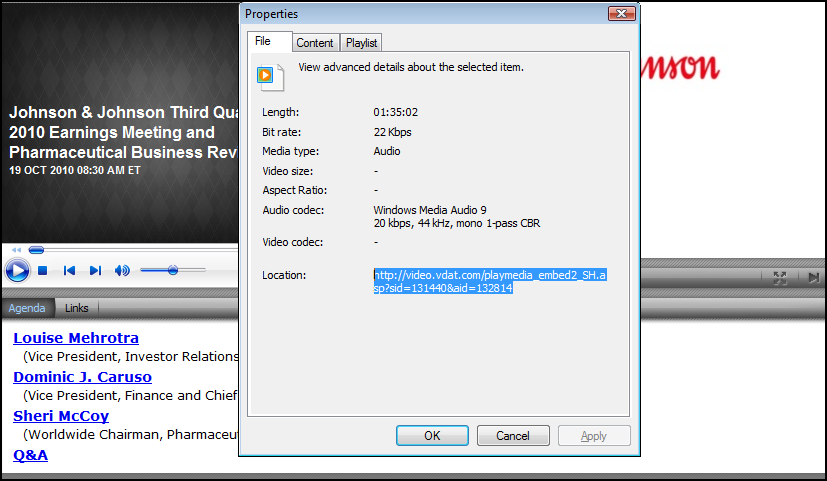 Open VLC, go to to the top menu under Media, and select Convert/Save.
Open VLC, go to to the top menu under Media, and select Convert/Save.- In the Open Media window, click on Network and paste the website streaming address in the Network URL field:
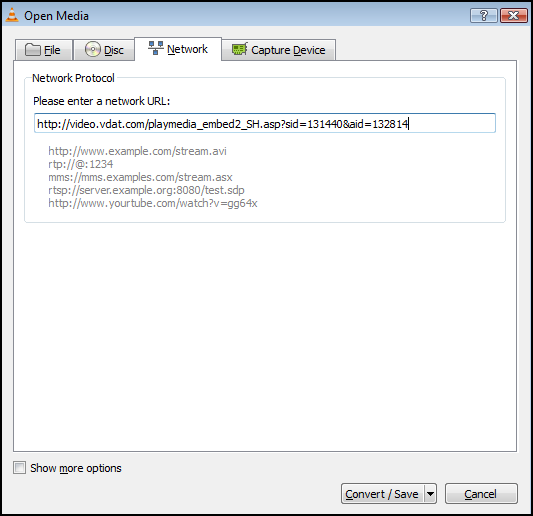 Click on Convert / Save. On the next screen, input a destination file location with an .mp3 extension. Change the profile to “Audio – MP3”³ and click Start.
Click on Convert / Save. On the next screen, input a destination file location with an .mp3 extension. Change the profile to “Audio – MP3”³ and click Start.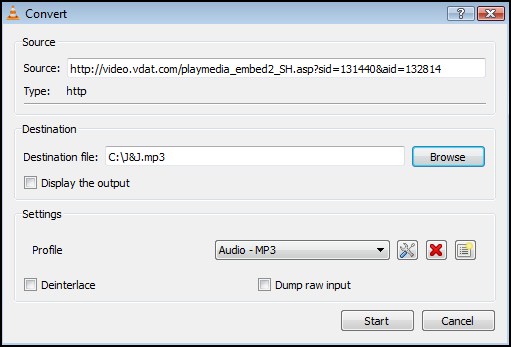 After a brief period, the conference call should start streaming in the VLC player. Once complete, it will automatically save the call in .mp3 format that can be played back later.
After a brief period, the conference call should start streaming in the VLC player. Once complete, it will automatically save the call in .mp3 format that can be played back later.- Transfer this call to your iPod or other music player, and perform due diligence in the car on your way to work!
Conclusion
While there seems to be a lot of steps, it is a relatively straighforward process.Access to an iPhone or other web-enabled phone will most of this guide a moot point, as you can often register and stream the calls directly from your phone’s browser.
Some large stocks (such as J&J) even have an iPhone-enabled IR section on their website, making it extremely easy to access the files on a smartphone.
Even so, I still prefer the above method as I don’t have to actively use my dataplan while streaming the call on my phone.
If there are other methods, I’d love to hear about them. If you have any problems or suggestions, please comment below or drop me a line via email.
Disclosure
Long JNJ. Please keep in mind that some earnings calls and investors presentations are restricted and should not be reproduced. Please check the respective IR website for disclosure statements and legal information.This article originally appeared on ValueUncovered.com.